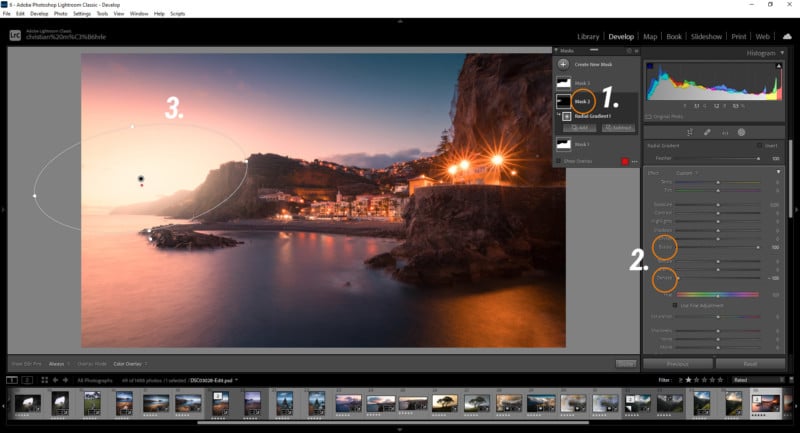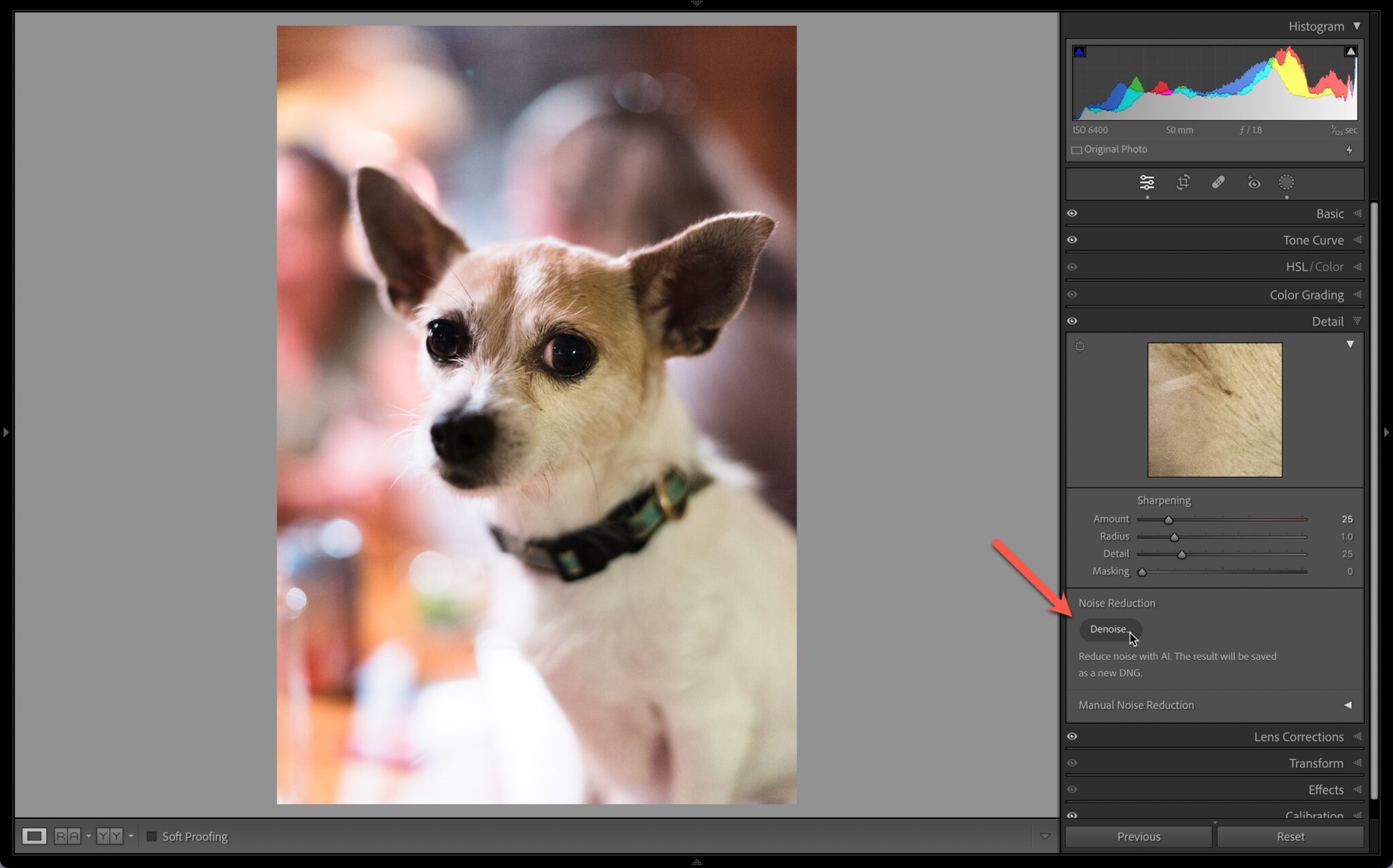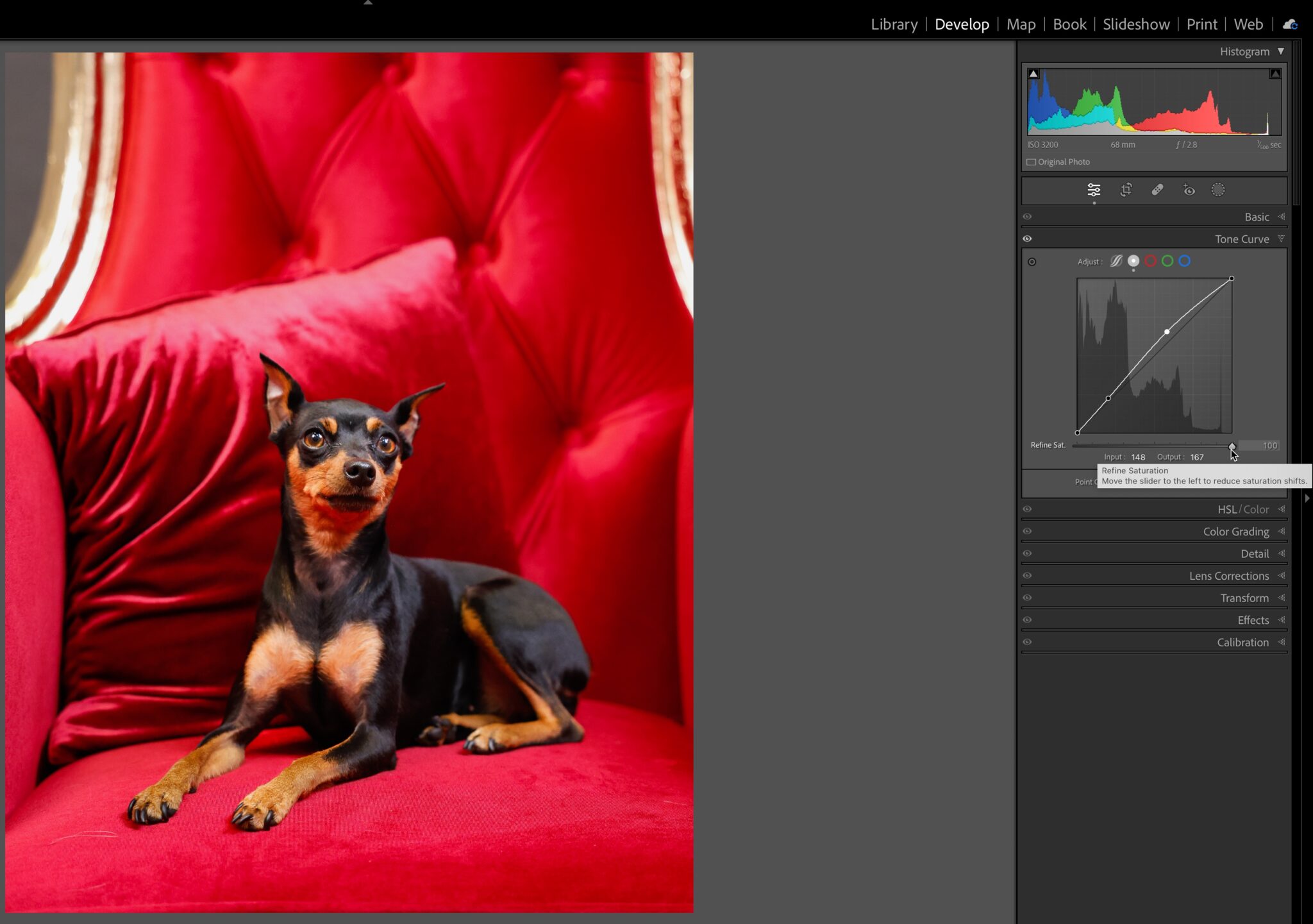Lightroom Classic develop module will help you work faster and more efficiently when you’re developing photos in Lightroom Classic. These are the most useful, the ones you could use most often.
There’s a lot here, so you might like to type up a list of the ones you like to use (or find difficult to remember) to keep close to your computer.
Lightroom Classic develop module that save time
These Develop module shortcuts help you save time by getting to certain tools without having to use the mouse.
R: Go to the Crop tool
L: Cycle through the lights out options. These are lights on, lights dim (shown below) and lights off.
This gives you a distraction free screen that helps you see the effect of the crop more clearly. You can use it anytime in any module that you need a clearer view.
X: Flip the Crop rectangle from horizontal to vertical, or vice versa.
Q: Go to the Healing tool.
Shift + T: Cycle through the three Healing tool options.
/: Resample the image. Use with the Healing tool when it doesn’t select the best part of the image to sample for healing. Press as many times as you need.
H: Hide / show the Healing tool overlay.